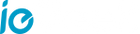PRODUCT VIDEOS
Set up
FAQ
1. The monitor cannot be previewed properly?
Check whether the monitor has connected to the camera. If not, pair the camera and the monitor firstly.
2. Cannot find the pairing button?
The pairing button is the call button of the camera. Long press the button for 3 seconds, and follow the step instructions of the display. (To enter the pairing interface of the display, press the Menu button on the display screen, and select > Camera Management.)
3. What if the monitor screen is stuck and it doesn' t work while pressing any buttons?
Reset your monitor with the needle, and then long press the power button of your monitor to restart it.
4. Why I can' t get the notifications with my cell phone App when I connect the camera to the monitor?
Please confirm that the App has been running on the phone, and the relevant reminder function has been opened; Message notification and authority confirmation in the mobile phone system has been opened.
5. How can I add devices or configure my network?
The camera can be connected to both the monitor and the application. Generally, it connects to the monitor by default.
6. The sound and cry detection function does not work.
The sound detection interval is 1 minute, after the sound triggers the alarm, the interval is 1 minute again to avoid frequent alarms. The cry detection function can detect most babies crying. This function uses a sound filtering algorithm, so some crying may not trigger the 'cry detection' function.
Please follow the steps below to connect the camera to the application.
6. Can I set up motion tracking and alarm zones on the monitor?
No, you need to set the motion tracking and alarm area through the ieGeek Cam APP.
7. Why does the display make a bee sound?
Because the monitor is too close to the camera, take it away from the camera more than 1 meter.
If you encounter any other problems, please send your order number and problem to service@iegeek.com, we will deal with your issue within 24 hours.